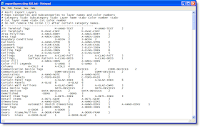 ames and color numbers in Acad. The format is as follows: Category (tab)
ames and color numbers in Acad. The format is as follows: Category (tab) 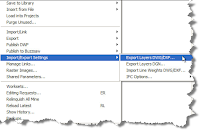 Once you choose you can load the txt file into your project and you'll be able to see the Category and Layer name along with the cooresponding Color ID Number. The cool thing about this txt file is you can save it on your network somewhere and path it to your Revit template so you'll never have to do this again.
Once you choose you can load the txt file into your project and you'll be able to see the Category and Layer name along with the cooresponding Color ID Number. The cool thing about this txt file is you can save it on your network somewhere and path it to your Revit template so you'll never have to do this again.
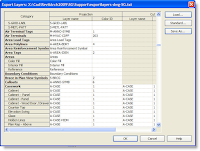
No comments:
Post a Comment